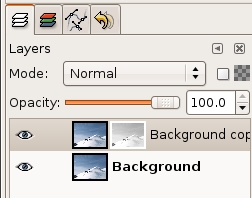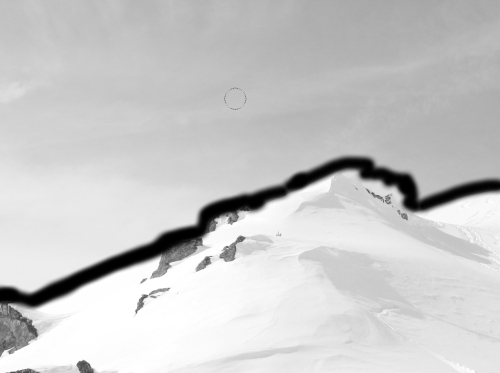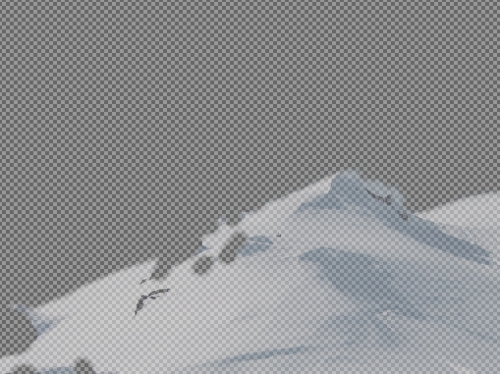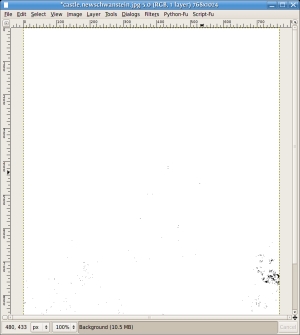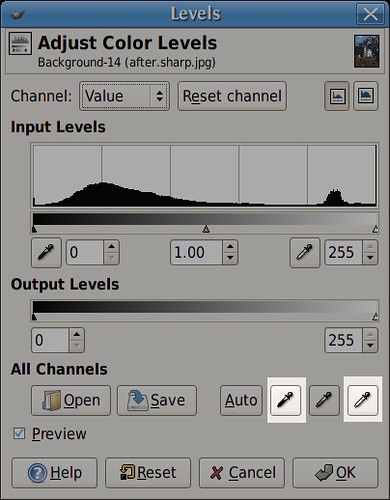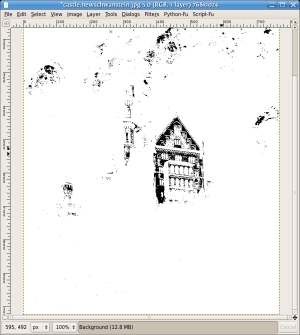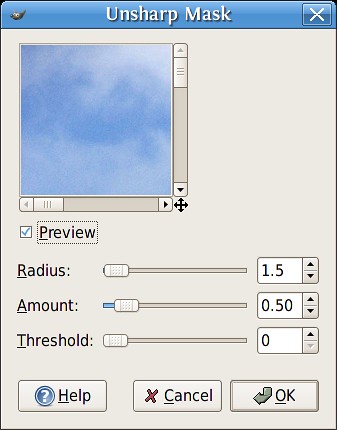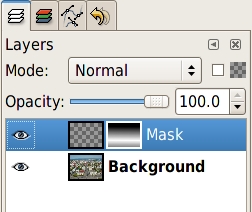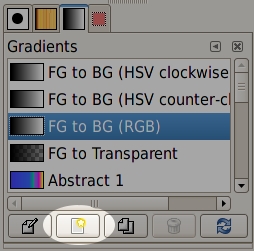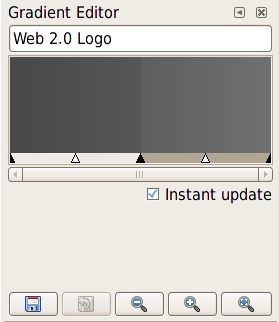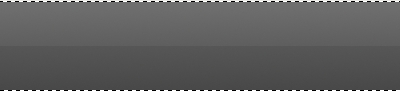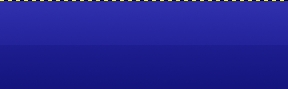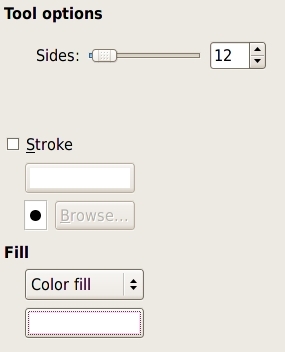Luminosity Masking: The Dark Side
Okay, last time I showed you how to bring out detail in highlighted areas. Today, I'm going to show you the opposite, bringing detail out of darkened areas. I'm also going to show you a different way of creating this luminosity mask that I think is a little more versatile. If you'd like to see the Photoshop way of doing things, the tutorial I'm adapting is from planetphotoshop.com and is called The Shadowy Face of the Luminosity Mask.
The photograph for today is another CC licensed photograph originally posted by flickr user listentoreason. Thanks Charles!
- Okay first, as always, open up your photograph in the Gimp and duplicate the background layer. Rename this layer Mask 1.
- Just like last time, we're going to decompose the image into LAB layers by clicking Image>Mode>Decompose.
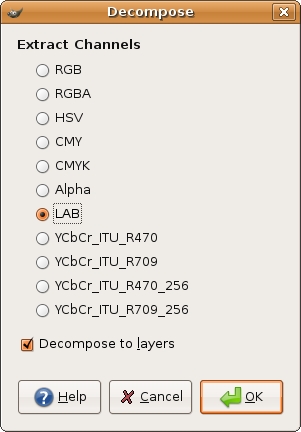
- Discard the A and B layers, then select all by pressing Ctrl-A and copy by pressing Ctrl-C.
- Go back to your original color image, but this time, instead of creating a masking layer, we're going to use the quickmask by pressing Shift-Q. This will put a red overlay over the image. Press Ctrl-V to paste the copied Luminosity layer onto the quickmask and anchor the layer.
- Press Shift-Q again to toggle the quickmask off, and you should see the marching ants indicating a selection. If you look at the Selection Editor dialog, you'll see a black and white copy of your image that looks just like the Luminosity layer. White areas are fully selected, and black areas are fully deselected. So, right now, I've got almost all of the flower area selected along with some green leaves in the background.
- Press Ctrl-I to invert the selection, then press Ctrl-K to delete everything in the selection. Here's what my Mask 1 layer looks like now:
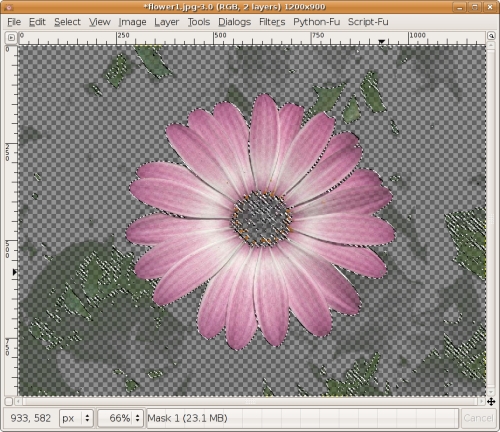
- Set Mask 1 layer blending mode to Multiply. The opacity is going to be subjective, so play around with yours, but I'm going to set mine to 57%.
- Now, Copy the background layer again, and merge the Mask 1 layer with the background copy and call it whatever you like. I'm calling it Layer 1.
- Now, you should still have a selection. Activate the background layer press Ctrl-C to copy the selection. Create a new transparent layer on top of Layer 1 and call it Mask 2. Press Ctrl-V to paste into the layer and anchor it. Here's what my Mask 2 layer looks like:
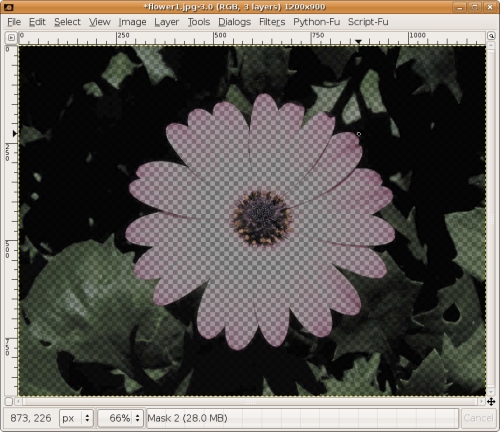
- Now, set Mask 2 layer mode to Screen. Wow! Hello leaves. Now, you could decide that you're done at this point, but you might want to play with the curves dialog a bit to bump up those highlights even more.


I hope you've enjoyed this tutorial. Thanks for stopping by.