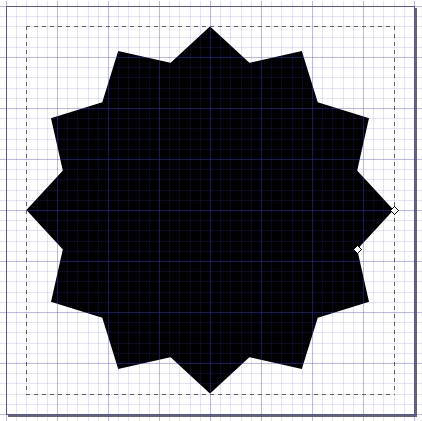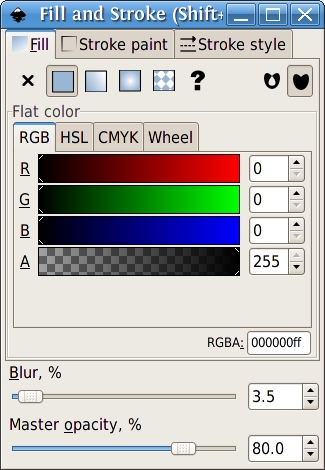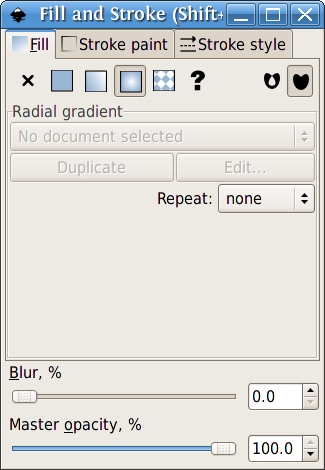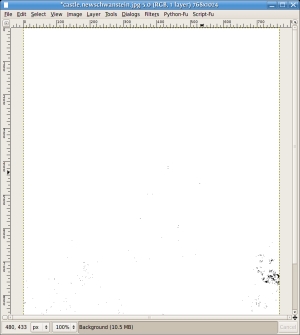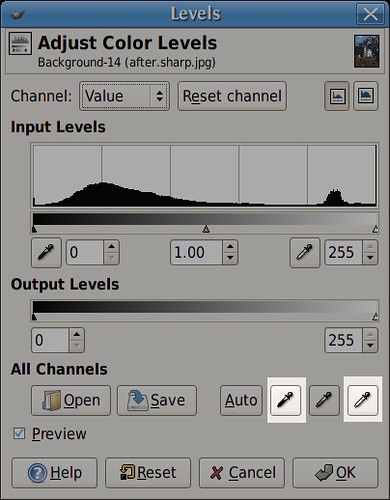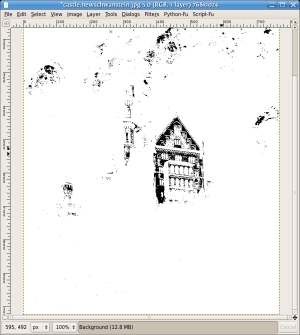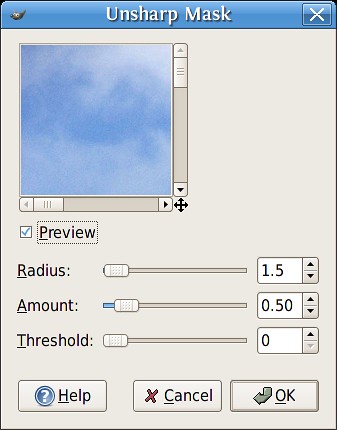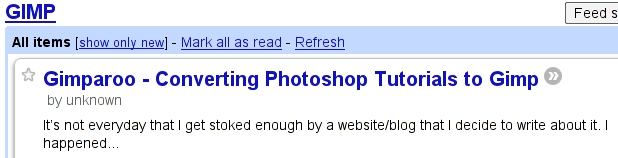Today I'm going to touch on some very simple yet extremely effective things you can do to make any photo look better. This is an adaptation of the Photo Edit 101 tutorial done by Worth1000.com user Dallas_TX.
You can use these basic guidelines to enhance just about any photo. In the future, I'll use this post as a reference on what to do before starting whatever it is I'll be writing about that day. So, anyway, let's get started. Pick an image you want to enhance and open it up. I'll be using another CC licensed image originally posted by flickr user Munzerr.


Setting black and white points:
You will only need to do this step one time.
- Click Tools>Color Tools>Levels...
- In the levels dialog, click the Channels dropdown and select the Red channel.
- In the input levels, set the black level to 12 and the white level to 245.
- Do the same thing for the green and blue channels, but leave the Value channel alone.
- Click on the Save button, and save these settings. Now, whenever you want to apply these settings, you can just click the Open button and open this file you've just created.
Dallas gives a good explanation of why you would want to set the black and white points like that. I don't actually know if his explanation is correct or not, but it makes sense and the image certainly looks much better after applying the settings, so I'm not going to argue. Basically, what he's saying is that pure black and white don't actually contain any detail, so when you set the black and white points to
almost black and
almost white, you give the shades more detail. Like I said, I don't really understand the science of it, I just know it works.
More black and white settings
Now that we've told the program what our black and white limits are, let's pick out the darkest point and the lightest point in our image to define black and white for this picture.
- Click Layer>Colors>Threshold.
- Grab the left-hand slider, and slide it all the way left to 0.
- Slowly move the slider back to the right until some black spots start to appear. This is the darkest point on your picture. Remember this spot and click Cancel on the threshold dialog.
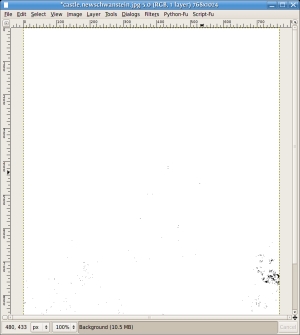
- Open the Levels dialog back up and under the section for All channels, click the left-hand eyedropper and click in that darkest area of your picture.
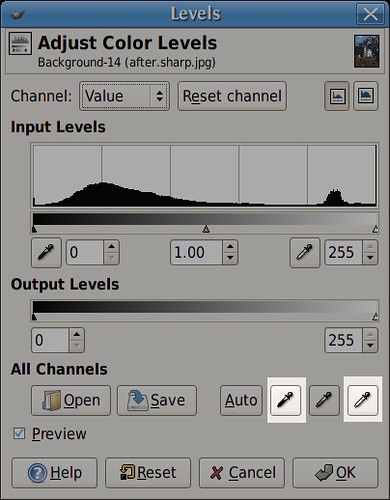
Now, for the white point, you're going to do almost the exact same thing, except in the threshold dialog, after you drag the slider all the way to the left, you're going to manipulate the right-hand slider until things start to become visible. For me that was very quick. Remember that spot, cancel the threshold dialog. In the levels dialog, you're going to grab the right-hand eyedropper under the All channels section this time and click that whitest spot.
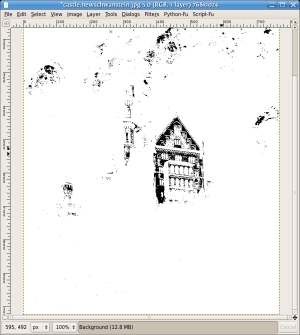
At this point, you should already be looking very much better.


Now we're just going to push up the saturation ever so slightly. So click Layer>Colors>Hue-Saturation, and type some value between 5 and 15 into the saturation value. You will hardly notice a difference most likely, but it is there.
Now we're going to sharpen a bit. Click Filters>Enhance>Unsharp Mask. This is a very misleading title for a very useful tool. Use very small values here. If you go too high, you'll start seeing a glow appear around your dark objects. I used a radius of 1.5. For amount, I used .50. Leave threshold at 0.
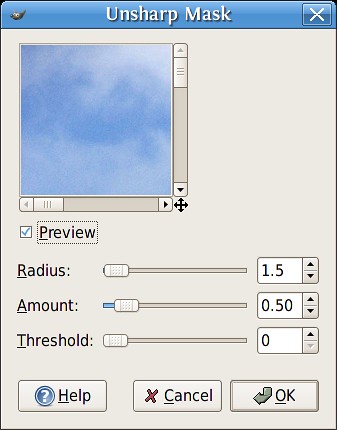
Play around with these values until you find something you like. Just remember, go easy. Lower values are better.
The next thing he mentions is straightening images. You can do this in images that have a horizon or other reference that should be horizontal. My image does not have that, so I'll just tell you how to do this in the GIMP. Pick out your reference, and drag a horizontal guide down until it touches the reference. Pick the rotate tool, and rotate the whole layer until the reference is parallel to the guide. Now, you'll notice the corners are transparent now. You'll just have to crop the image to remove the transparent areas.
Okay, that's it. Let's take a look at the before and after images.


Pretty sweet!