Contrast Masking
Last time I said I'd get into something a little more in depth, but I couldn't resist posting this simple technique. It's so easy and so amazing, I think you will love it. I found the original tutorial on nyfalls.com. I don't know if "masking" is really the proper term for what we're about to do, but I don't have a better one, so that's what we'll call it.
Let's get started.
I'm using another CC licensed photograph found on flickr's site. The original photo was posted by flickr user Keith1999
- Open your photograph and duplicate the background layer. Rename the layer "Contrast".
- Set the layer mode to "Overlay" and reduce the opacity to 80
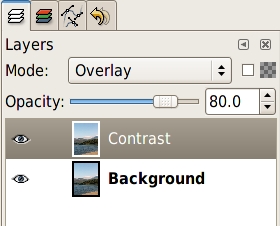
- Click Layer>Colors>Desaturate
- Click Layer>Colors>Invert
At this point, your image will not look very good. Don't worry the final step will bring back some detail and make it look fantastic. - Click Filter>Blur>Gaussian Blur. Set the method to RLE and the horizontal and vertical radius to some high number. I used 35 for this image. Images with higher resolution will need a higher blur radius.
- Play with the blur radius and the opacity of the Contrast layer until you are satisfied with the effect.
Here's the before and after:

Check out my flickr page for larger versions of the images. Thank you for following along.


1 comment:
it is justDiablo 3 items a crawl. Even when this would chunk you all you would get can be a push. Perhaps with eggs inside it. Oh which weekend break I just now watched a terrific horror flick which has a tarantula consuming a male eye. I love crawlers. Cheapest wow goldNice aspirations.
Post a Comment